RocketDock v1.3.5
- 10MB (uncompressed)
- Released on 2 Sep 2007
- Suggested by USBman
RocketDock is a smoothly animated, alpha-blended program launcher that resembles the "dock" found in Mac OS X. It features a simple drag-and-drop interface, multi-monitor support, running application indicators, compatibility with most dock skin format, relative path support etc.
Though it's no longer maintained, its basic functions were tested to work on up to at least Windows 11.
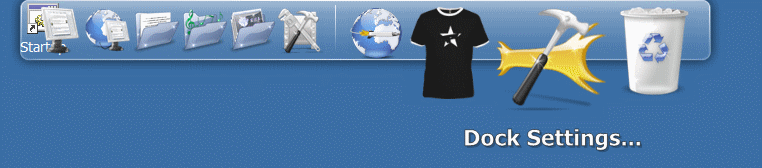
| Category: | |
| Runs on: | Win2K / WinXP / Vista / Win7 / Win8 / Win10 / Win11 |
| Writes settings to: | Application folder |
| Stealth: ? | Yes |
| Unicode support: | Yes |
| Path portability: | Requires manual entry of drive-less absolute path (eg. \docs\personal\work.doc without the drive letter) |
| License: | Freeware |
| How to extract: |
|
| What's new? | See here. |
34 comments on RocketDock

Gmacri: looks like the last release was the "final" one. You might try emailing the authors.
Somebody know if there will be a program update?
I have my dock to how I want it and now every time i log off, shutdown, or restart my laptop the stack docklets keep returning to a blank folder. Does anyone know what I am trying to explain or know how to prevent this from happening, its getting annoying having to change everything back. Shoot an email to me if you have answers for me it would be greatly appreciated.
davidlipp@hotmail.com
If I remember right you have to use old style dos paths on programs too, so if MalibuBarbiesDreamHouse\Go.exe isn't working, try Malibu~1\Go.exe
Get it?
It has been implicitely mentioned in previous comments, but I wanted to repeat it explicitely: you do NOT need to create a "settings.ini" file manually any more. Instead, after the first launch, in Dock Settings, simply flag "store settings in a portable INI" and you're all set.
Just right click the apps, go to Icon Settings and delete the drive letter and colon in the Target, and Start in fields. Like you said.
was C:\whatever
now \whatever
Tim: Yeah, turn on "store in an INI" option. Add all applications to it, then go to the directory and open the .ini it makes with all your options in it called "settings.ini" in notepad. Choose to replace all "X:" with "" and hit replace all. (X being the drive letter, scroll down in notepad to see what it is somewhere) Then test one of the applications to see if they run from RocKetDock.
Anyone figure out how to make the relative paths yet?
Great now how do you make it autorun on a thumbdrive?
autorun.ini is in the root here it is:
[Autorun]
Open=portable RocketDock\RocketDock.exe
Action=Start portable RocketDock\RocketDock.exe
Icon=portable RocketDock\RocketDock.exe
Label=RocketDock
It won't autorun the app just the standard windows AutoPlay with options to click on.



No Stealth
it creates this folder HKEY_CURRENT_USER\Software\StackDocklet
v1.3.5